This service is currently in public beta
Using the maps
What are the customisable maps?
Customisable or custom maps allow you to create maps that are relevant to your business or organisation. This includes using your own job titles, adding comments and adapting the structure of the map to align it to your own context.
How do I create an account?
As a registered user of the occupational maps, you can favourite occupations and create your own bespoke customisable maps.
To have access to these features you need to set up an account and be logged in.
By clicking on the accounts tab on the header you will have the option to log in or create an account.

Once you have created an account by entering a few details, you will now have access to My Maps. This is where your favourite occupations and custom maps will be saved.
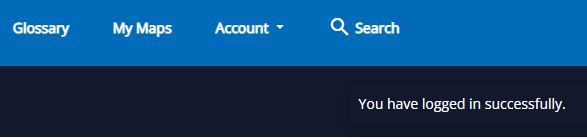
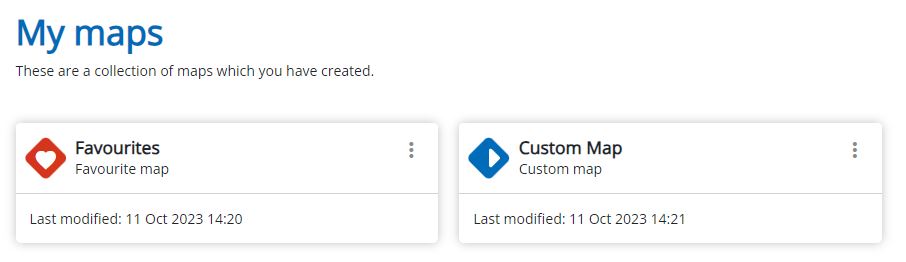
How do I add IfATE approved occupations to my custom maps?
Option 1: Find the occupation by using the search facility in the header or on the home page. Alternatively click on a route of interest from the landing page.
Once you have located your occupation, click the heart icon to open a dropdown menu. Here you can add the occupation to your favourites or custom map.
![]()
Option 2: Add occupations from your custom map by clicking on your custom map in the My Maps tab.

Once your map is open, click on edit map in the top right, where you will be able to add IfATE approved occupations and add custom cards.

By clicking ‘add occupations’ you search for occupations that are approved by IfATE.

How do I add additional occupations to custom maps?
Custom cards allow you to add additional occupations from your industry or organisation that might not be on IfATE’s maps.

Clicking on ‘add custom card’ allows you to add your own cards to your map.

Now click the link in the cluster you want your custom card to be placed on your map, to add the details of your custom card.
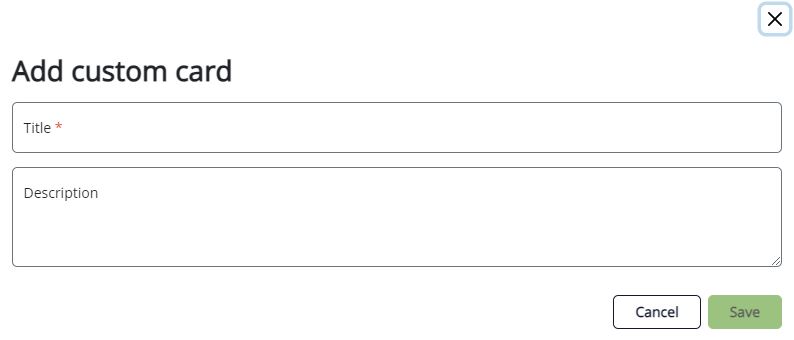
How do I edit my customisable maps?
Clicking on edit map in the top right will allow you to edit the map. There are variety of customisable options available.

Firstly, you can rename the map by clicking on the pencil logo.
![]()
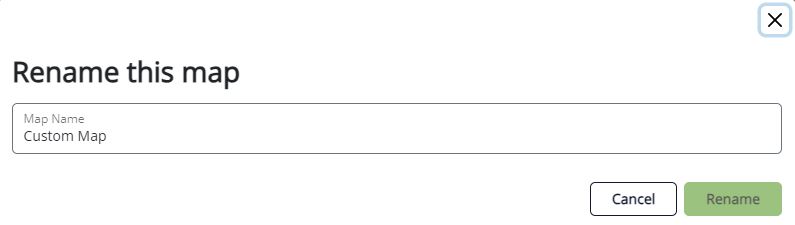
To edit the occupation cards and your custom cards use the four editing options above the occupation card.

- You can rename the occupation on the map if your industry or organisation uses a different job title and here you can make this change. A star next to the occupation name will show that it has been changed.
![]()
![]()
- You can show or hide the technical education products that relate to the occupation.
![]()
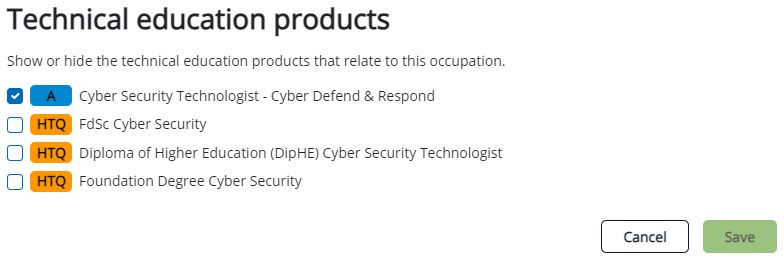
- You can add notes on the occupation.
![]()
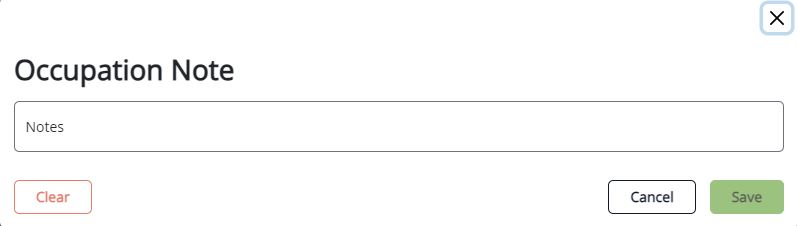
- You can delete the occupation from your map.
![]()
Once you have edited your map clicking on view map will allow you to use the filters and change display options. Once you are happy with your map you can print, save to PDF or export to CSV.

Get started
- Click on a route from the home page to discover IfATE’s 15 occupational maps.
- Use the search to discover technical occupations. You can search by name, standard code, technical education product, job title or keywords.
- Explore our green theme maps to discover the range of green occupations.
- Head to our glossary to learn more about our terms and definitions.
- Set up an account so you can start to favourite occupations and build your own maps.